The following process can be a really useway way to have students work in groups and the teacher maintains control and access to the Meet that each group is working in. The example in this process involves making 5 Meets that I can reuse in different classes, it is not creating separate groups for each class – if you’d prefer that, simply repeat this process for each class.
Think of this as 5 physical tables in your real classroom. You’ll send the students here when they are in a virtual lesson with you and you’re then able to move around each group and check in with them as they work.
Please note, these links will remain active.
Start by creating the Breakout Room links in Google Calendar
Go to Google Calendar.
Click Create
Create as many events for the corresponding number of breakout rooms you’ll need, each at a different time of the day (it doesn’t matter which day) so that the links are different and not the same.
In this example there are 5 events giving us 5 “breakout rooms”…
Ensure that each of the events has a Google Meet link. Now, we’ll copy these Meet links and paste them into Google Classroom.
Using the Meet links in Google Classroom
You can choose any way you’d like to share these links in Google Classroom with each class. Personally, I’d go with the easy option of posting directly into Google Classroom as below…
Copy the Meet link from each event…
In Google Classroom go to Class work…
Create a material and paste the link for the corresponding group as listed in this example…

After pasting each Meet link for each group, choose which classes to publish to by clicking the drop down from the class name…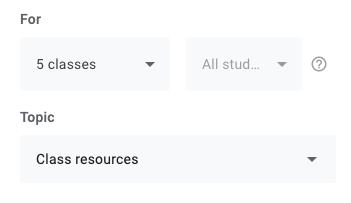
Tick the class/es you’d like to post to and finally, click Post.
Each class will now see the Break Out Rooms.
You might like to edit this material in each class to include the names of students in each group rather than just leaving it as “Group 1”, “Group 2” etc.

That’s it.
Now you have break out rooms you can direct your groups to work in during class time, while you move between the rooms and discuss their progress.
